Scroll Lock in Excel
When Scroll Lock is turned on, you can use the arrow keys to scroll through the worksheet without changing the active cell. Excel displays Scroll Lock in the status bar.
What is Scroll Lock?
First, when Scroll Lock is turned off, you can use the arrow keys to change the active cell.
1. For example, select cell A1.
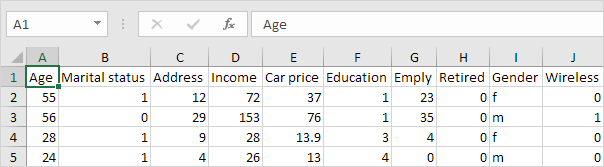
2. Press ↓ twice.
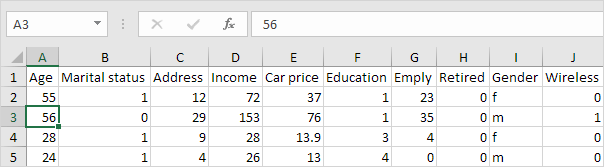
When Scroll Lock is turned on, you can use the arrow keys to scroll through the worksheet without changing the active cell.
3. Select cell A1 again.
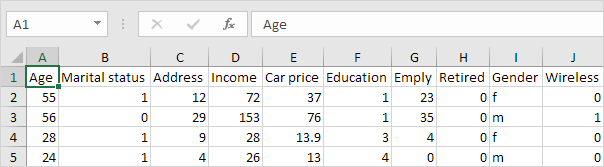
4. Again, press ↓ twice.
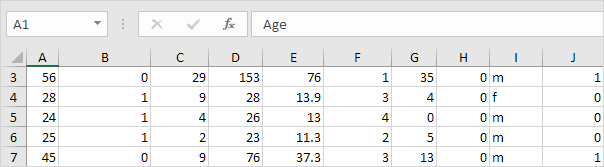
Note: press CTRL + Backspace to scroll back to the active cell.
Turn off Scroll Lock
To turn off Scroll Lock, execute the following step(s).
1. Press the Scroll Lock key (Scroll Lock or ScrLk) on your keyboard. Done.
If your keyboard does not have a Scroll Lock key, launch the on-screen keyboard.
2. Click Start > Settings > Ease of Access > Keyboard > Use the On-Screen Keyboard (or press the Windows logo key + CTRL + O).
3. Click the ScrLk button.
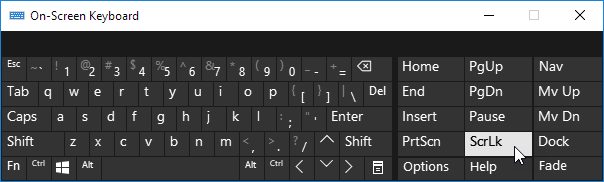
Note: to turn on Scroll Lock, simply repeat step 1 or step 2 and 3.
When Scroll Lock is turned on, Excel displays Scroll Lock in the status bar (only if the status bar is customized to display the Scroll Lock status).

4. Right click the status bar to display or to hide the Scroll Lock status.