Keyboard Shortcuts in Excel
Keyboard shortcuts allow you to do things with your keyboard instead of your mouse to increase your speed.
Basic
Select cell B2.
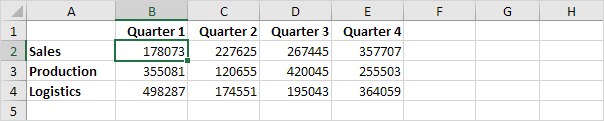
1. To select the entire range, press CTRL + a (if you press CTRL + a one more time Excel selects the entire sheet).
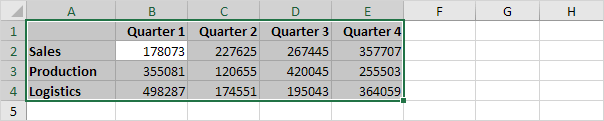
2. To copy the range, press CTRL + c (to cut a range, press CTRL + x).
3. Select cell A6 and press CTRL + v to paste this range.
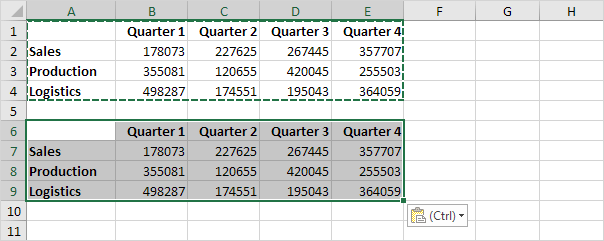
4. To undo this operation, press CTRL + z
Moving
Select cell B2.
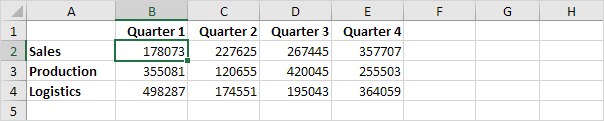
1. To quickly move to the bottom of the range, hold down CTRL and press ↓
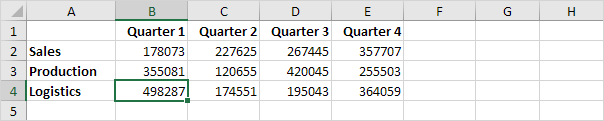
2. To quickly move to the right of the range, hold down CTRL and press →
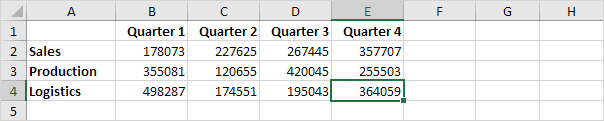
Try it yourself. Hold down CTRL and press the arrow keys to move from edge to edge.
Selecting
Select cell A1.
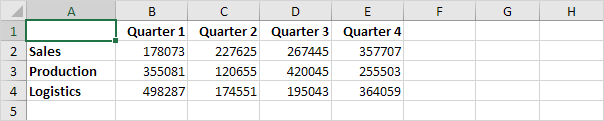
1. To select cells while moving down, hold down SHIFT and press ↓ a few times.
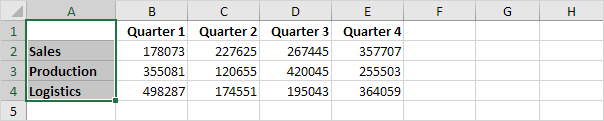
2. To select cells while moving to the right, hold down SHIFT and press → a few times.
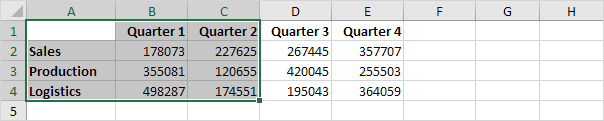
3. Select cell A1 below (Sheet2).
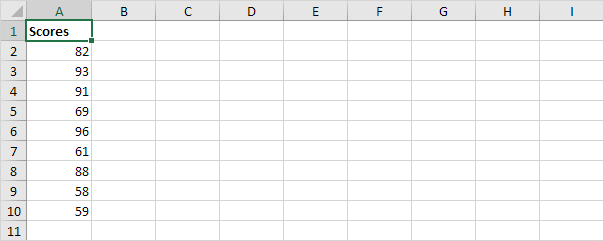
4. To quickly select a column of data, press CTRL + SHIFT + ↓
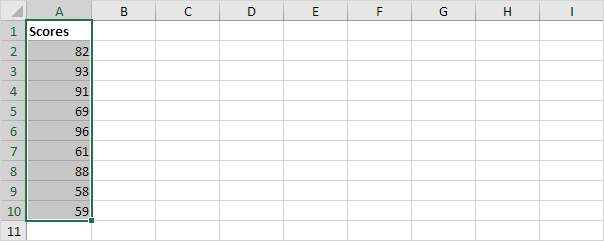
Note: use CTRL + SHIFT + → to quickly select a row of data.
Formulas
Select cell F2.
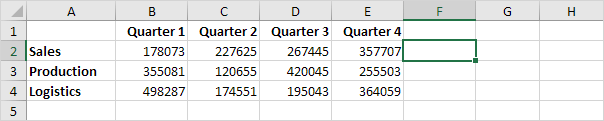
1. To quickly insert the SUM function, press ALT + =, and press Enter.
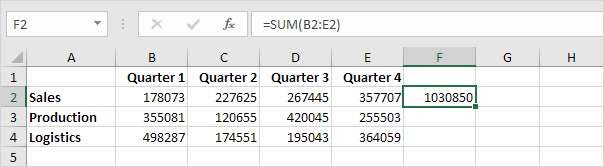
2. Select cell F2, hold down SHIFT and press ↓ twice.
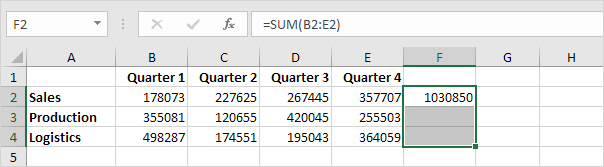
3. To fill a formula down, press CTRL + d (down).
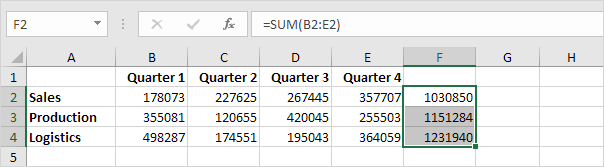
Note: in a similar way, you can fill a formula right by pressing CTRL + r (right).
Formatting
Select the range B2:F4.
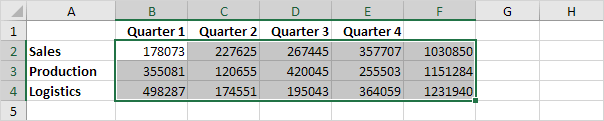
1. To launch the 'Format cells' dialog box, press CTRL + 1
2. Press TAB and press ↓ twice to select the Currency format.
3. Press TAB and press ↓ twice to set the number of decimal places to 0.

4. Press Enter.
Result:
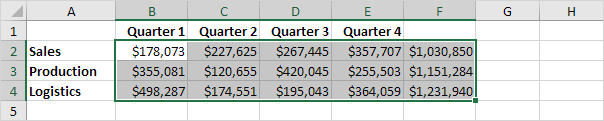
5. To quickly bold a range, select the range and press CTRL + b
Workbook
Open a workbook. A workbook is another word for your Excel file.
1. To save an existing workbook, press CTRL + s (F12 opens the Save As dialog box).
2. To create a new workbook, press CTRL + n
3. To open an existing workbook, press CTRL + o
4. To close the active workbook, press CTRL + w
5. To close Excel (and many other applications), press ALT + F4
The workbook below has 3 worksheets. Click Sheet2 to make it the active sheet.

6. To quickly move to the next worksheet (Sheet3), press CTRL + Page Down.
7. To quickly move to the previous worksheet (Sheet1), press CTRL + Page Up.