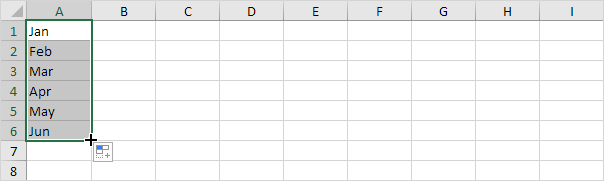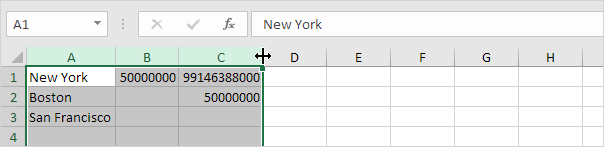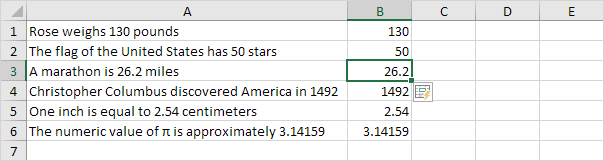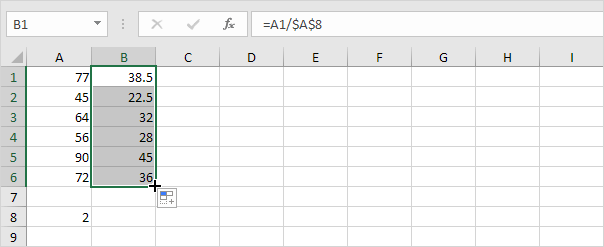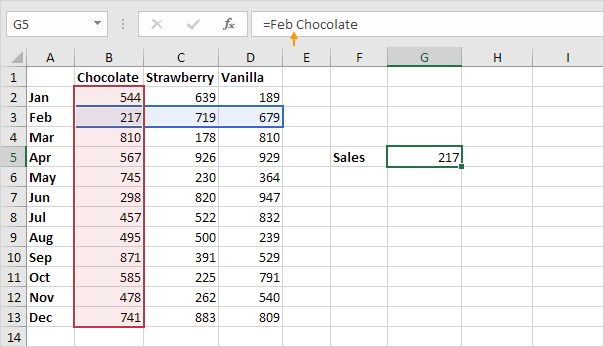Take your Excel skills to the next level! 🚀 You can find related examples and features on the right side of each chapterat the bottom of each chapter. Below you can find a complete overview.
1. Range
- AutoFill: Use AutoFill in Excel to automatically fill a series of cells. This page contains many easy to follow AutoFill examples. The sky is the limit!
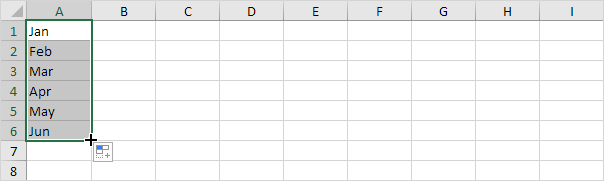
- Fibonacci Sequence: It's easy to create all sorts of sequences in Excel. For example, the Fibonacci sequence.
- Custom Lists: If you create a custom list in Excel, you can easily fill a range with your own list of departments, clients, cities, credit card numbers, etc. This can save time and reduce errors.
- Hide Columns or Rows: Sometimes it can be useful to hide columns or rows in Excel. Learn how to hide a column, unhide all columns, hide cells, and much more.
- Skip Blanks: Use the 'Paste Special Skip Blanks' option and Excel will not overwrite existing values with blanks. To create a formula that skips blank cells, use IF and ISBLANK.
- AutoFit: You probably know how to change the width of a column in Excel, but do you also know how to automatically fit the widest entry in a column?
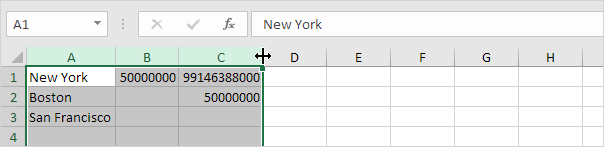
- Transpose: Use the 'Paste Special Transpose' option to switch rows to columns or columns to rows in Excel. You can also use the TRANSPOSE function.
- Split Cells: To split a cell in Excel, add a new column, change the column widths and merge cells. To split the contents of a cell into multiple cells, use the Text to Columns wizard, flash fill or formulas.
- Flash Fill: Flash fill is a great Excel tool. Learn how to use flash fill to automatically extract data, combine data, and much more.
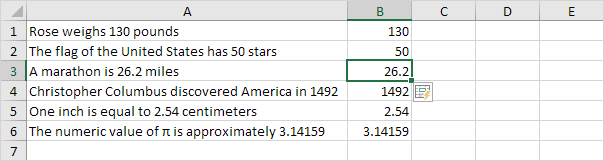
- Move Columns: To move columns in Excel, use the shift key or use Insert Cut Cells. You can also change the order of all columns in one magic move.
- ROW function: The ROW function in Excel returns the row number of a reference. For example, =ROW(C4) returns 4. The ROW function can be quite useful.
2. Formulas and Functions
- Most Used Functions: Let's check out the 10 most used Excel functions. Visit our section about functions for detailed explanations and more awesome functions.

- Subtract: There's no SUBTRACT function in Excel. However, there are many ways to subtract numbers in Excel. Are you ready to improve your Excel skills?
- Multiply: To multiply numbers in Excel, use the asterisk symbol (*) or the PRODUCT function. Learn how to multiply columns and how to multiply a column by a constant.
- Divide: There's no DIVIDE function in Excel. Simply use the forward slash (/) to divide numbers in Excel.
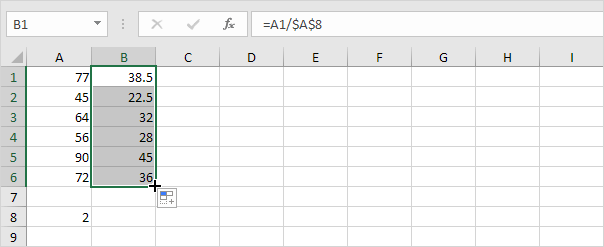
- Square Root: The square root of a number is a value that, when multiplied by itself, gives the number. The SQRT function in Excel returns the square root of a number.
- Percentage: Calculating percentages in Excel is easy. Percentage simply means 'out of 100', so 72% is '72 out of 100' and 4% is '4 out of 100', etc.
- Named Range: Create a named range or a named constant and use these names in your Excel formulas. This way you can make your formulas easier to understand.
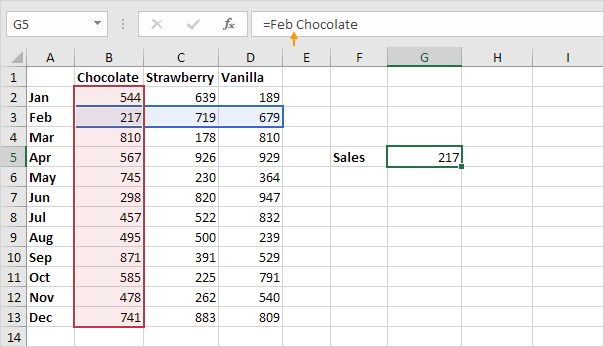
- Dynamic Named Range: A dynamic named range expands automatically when you add a value to the range.
- Paste Options: This example illustrates the various paste options in Excel.
- Discount: If you know the original price and the discounted price, you can calculate the percentage discount. If you know the original price and the percentage discount, you can calculate the discounted price, etc.
Visit our next section: Basics.