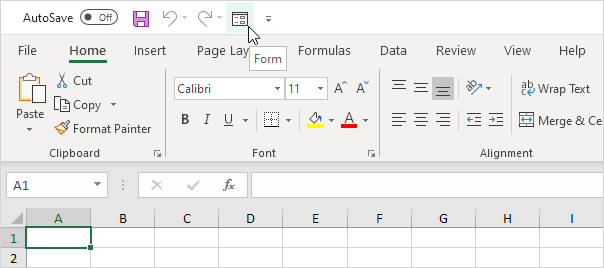Quick Access Toolbar in Excel
If you use an Excel command frequently, you can add it to the Quick Access Toolbar. By default, the Quick Access Toolbar contains four commands: AutoSave, Save, Undo and Redo.
Quick Access Toolbar 101
To add a command to the Quick Access Toolbar, execute the following steps.
1. Right click the command, and then click Add to Quick Access Toolbar.
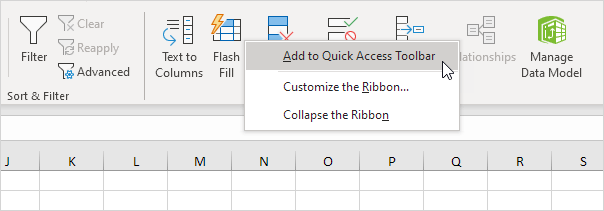
2. You can now find this command on the Quick Access Toolbar.
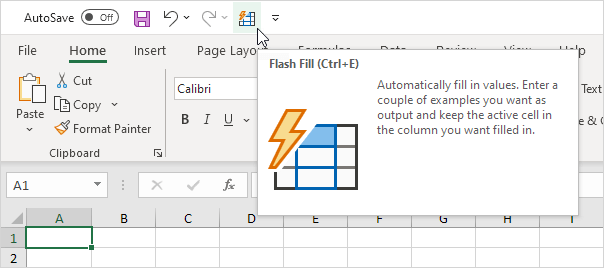
3. To remove a command from the Quick Access Toolbar, right click the command, and then click Remove from Quick Access Toolbar.
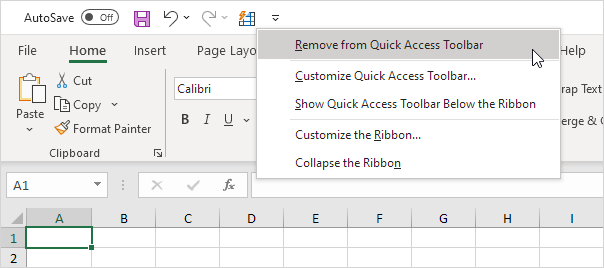
Commands Not in the Ribbon
To add a command to the Quick Access Toolbar that isn't on the ribbon, execute the following steps.
1. Click the down arrow.
2. Click More Commands.
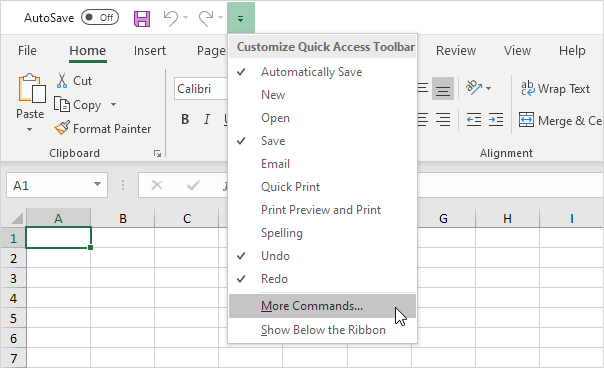
3. Under Choose commands from, select Commands Not in the Ribbon.
4. Select a command and click Add.
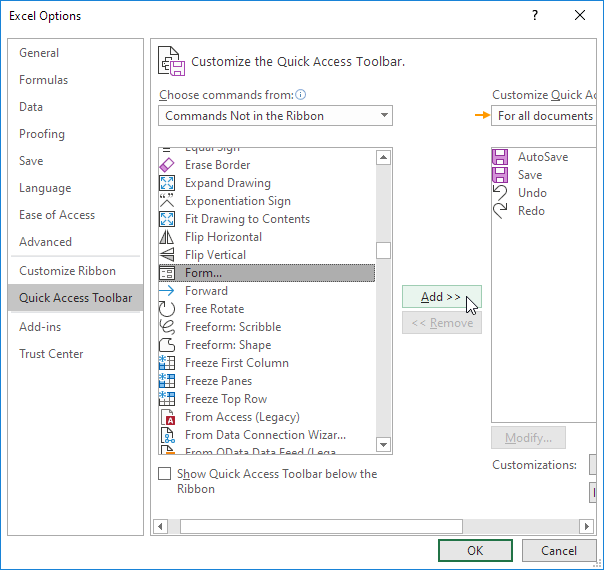
Note: by default, Excel customizes the Quick Access Toolbar for all documents (see orange arrow). Select the current saved workbook to only customize the Quick Access Toolbar for this workbook.
5. Click OK.
6. You can now find this command on the Quick Access Toolbar.