Wildcards in Excel
Excel has 3 wildcards. A question mark (?) matches exactly one character. An asterisk (*) matches zero or more characters. And a tilde (~).
Press CTRL + F to launch the Find and Replace dialog box.
One Character
A single question mark (?) matches exactly one (any) character.
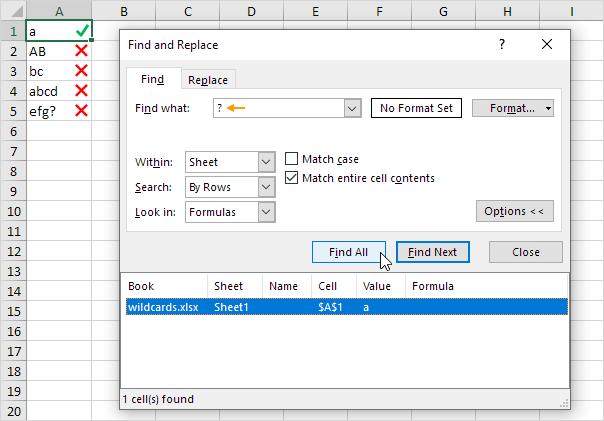
Note: check "Match entire cell contents" to exclude partial matches (we want to count cells).
Two Characters
Use two question marks (??) to match any two characters.
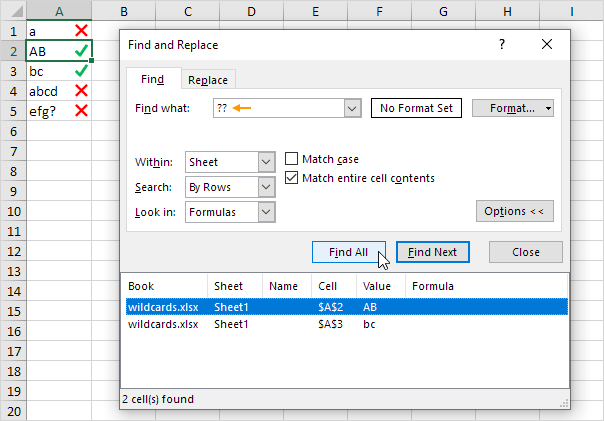
Zero or More Characters
An asterisk (*) matches a series of zero or more characters.
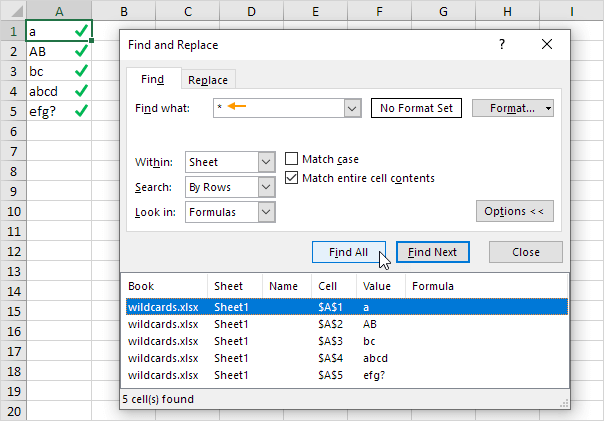
Start With
Use a* to find all cells that start with the letter a.
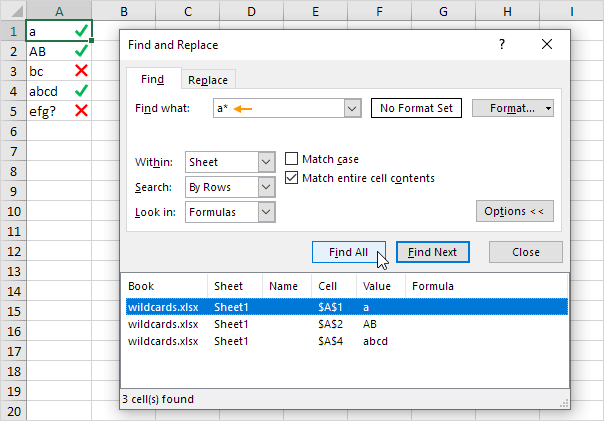
Note: if we check "Match case", a* will not find "AB" in cell A2.
End With
Use *cd to find all cells that end with the text "cd".
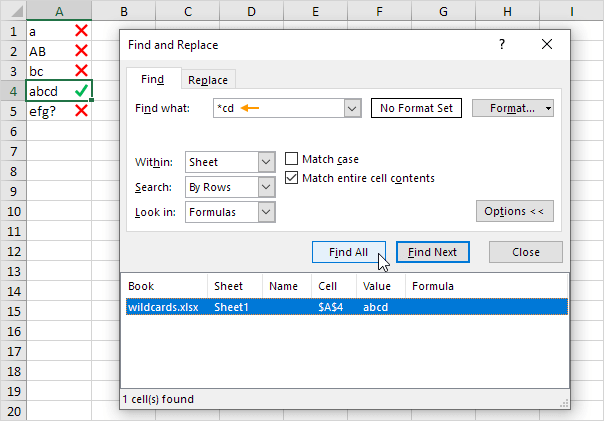
Tilde
To find question marks or asterisks, precede the question mark or asterisk with a tilde (~). For example, use *~? to find all cells that end with a question mark.
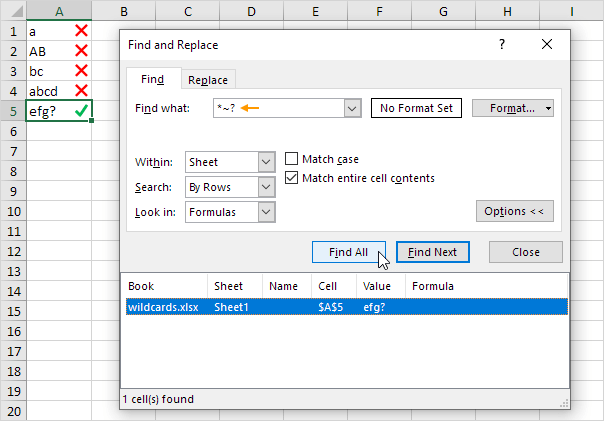
Note: ~? finds a literal question mark. ~* finds a literal asterisk. ~~ finds a literal tilde.
Contain
Use *bc* to find all cells that contain "bc".
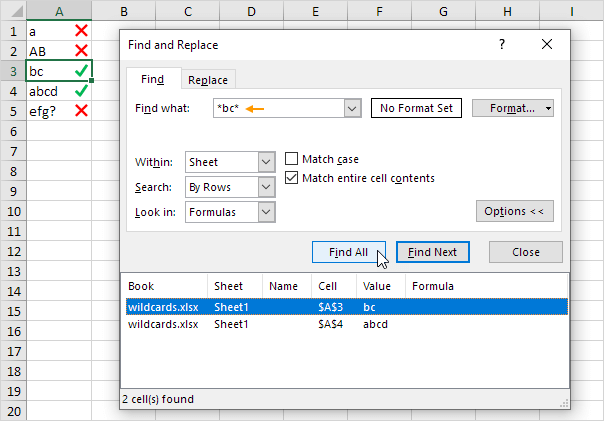
Note: download the Excel file and give it a try. Practice makes perfect. Also learn how to use wildcards in formulas and how to use wildcards in filters.