Themes in Excel
Excel offers themes to change the look of your workbook with the click of a button. Each theme consists of 12 colors, two fonts (Headings and Body) and effects for shapes and SmartArt.
1. On the Page Layout tab, in the Themes group, you can see that the workbook below uses the standard Office theme.
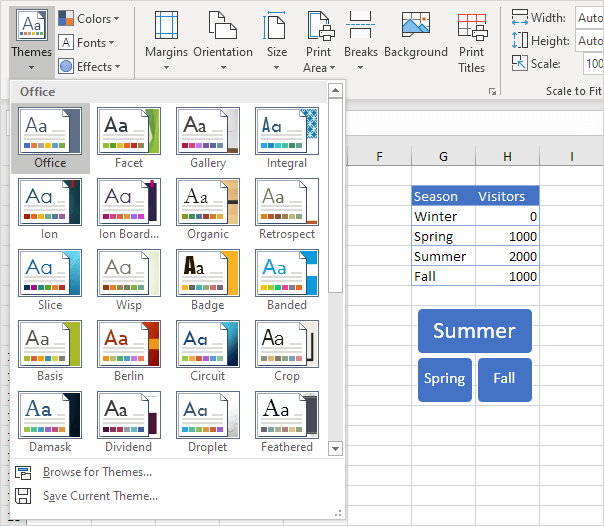
2. On the Home tab, in the Font group, you can view the Theme Colors and Theme Fonts (Calibri Light and Calibri) of this theme.
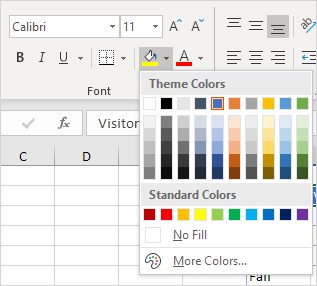
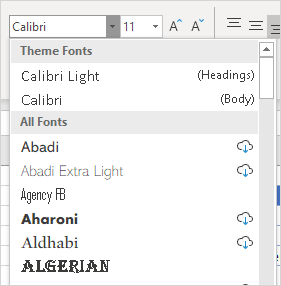
To change the theme of a workbook, execute the following steps.
3. On the Page Layout tab, in the Themes group, click Themes and choose the Badge theme.
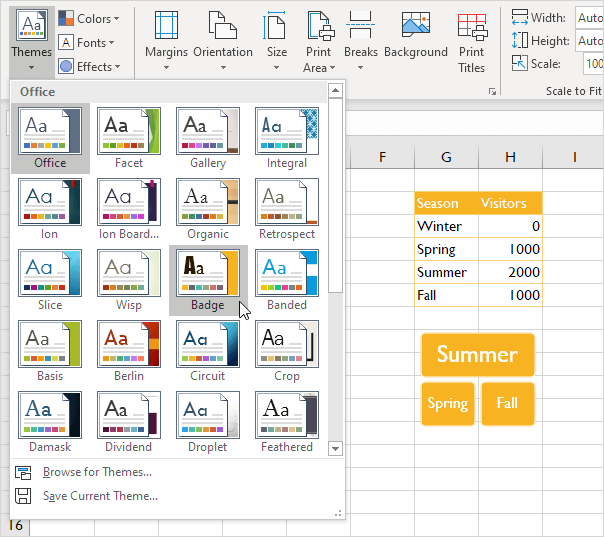
4. On the Home tab, in the Font group, you can view the Theme Colors and Theme Fonts (Impact and Gill Sans MT) of this theme.
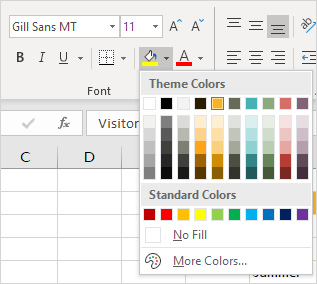
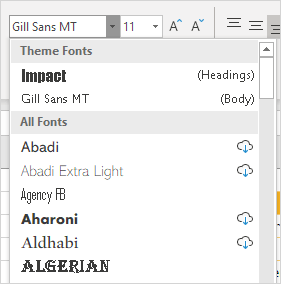
Note: on the Page Layout tab, in the Themes group, click Colors, Customize Colors to create new theme colors or click Fonts, Customize Fonts to create new theme fonts. Next, click Themes, Save Current Theme to save your theme in the Document Themes folder. You can now use this theme in all your workbooks. You can even use this theme in Word and PowerPoint!