Excel Table as Source Data
One of the great things about tables in Excel is that you can use a table as source data for a chart, pivot table, etc.
To see why this is useful, let's create a simple chart.
1. Select a cell in the source data.
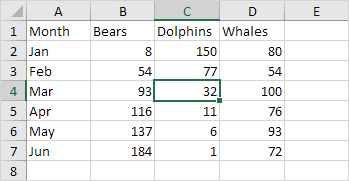
2. Press Ctrl + T to quickly insert a table.
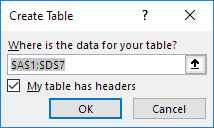
3. Press Enter.
Result so far:
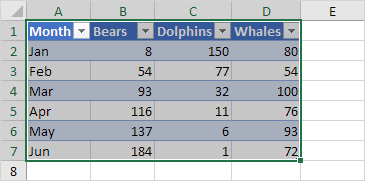
4. On the Insert tab, in the Charts group, click the Column symbol.
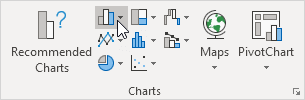
5. Click Clustered Column.
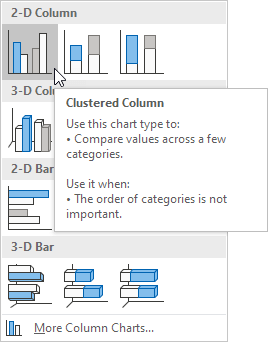
Result:
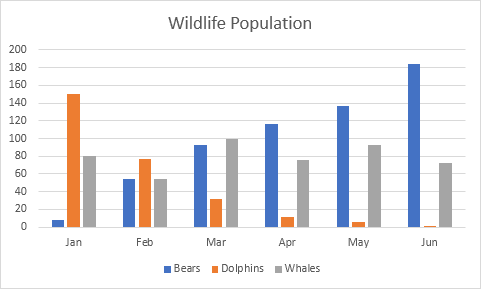
Now comes the most important part. New rows or columns added to the table will automatically be included in the chart.
6. Select cell A8 and type Jul (Excel automatically formats this new row for you).
7. Enter the data for this month.
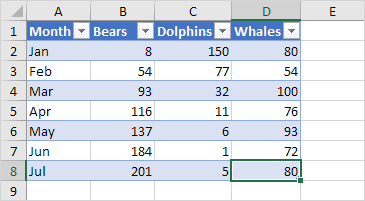
Excel automatically updates this dynamic chart. That's pretty awesome.
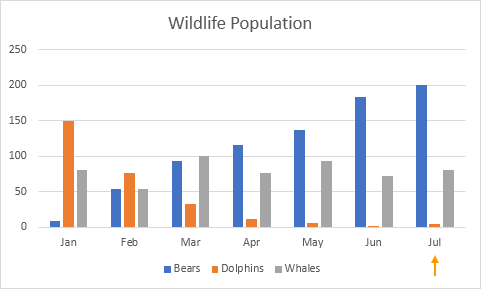
Note: as mentioned earlier, you can also use a table to create a dynamic pivot table, or even better, use a table and the new UNIQUE function in Excel 365/2021 to create a magic drop-down list.