Excel Online
You can edit Excel files with Excel Online from anywhere without having Excel installed on your computer.
1. First, save an Excel file to your OneDrive location.
2. Go to onedrive.live.com and sign in with your Microsoft account.
3. Click an Excel file.
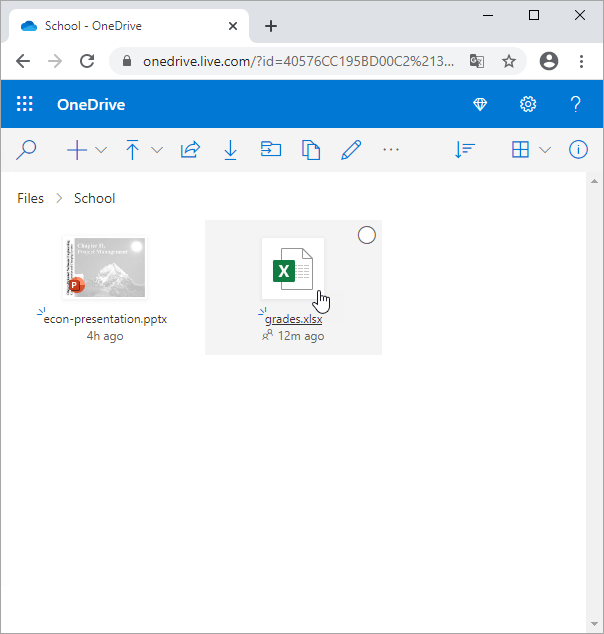
Excel Online opens the workbook in the browser.
4. Edit your Excel file.
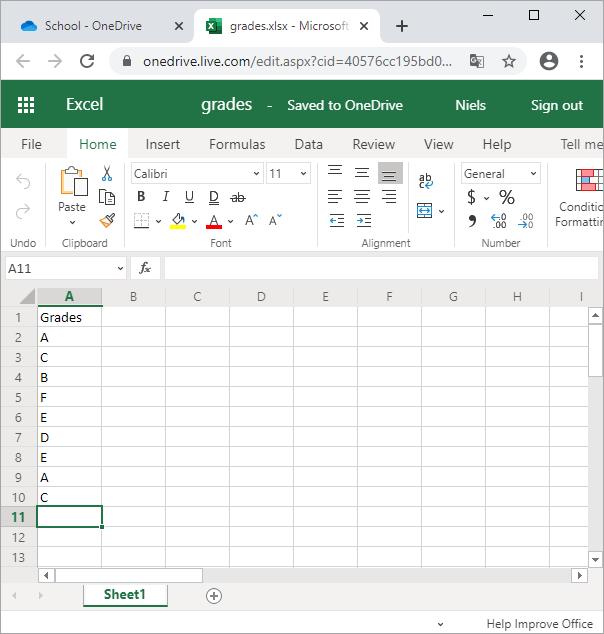
Note: there is no need to save your Excel file since all changes are being saved automatically. Not all features are available in Excel Online.
Let's take a look at one cool new feature that is only available when you save an Excel file to your OneDrive location.
5. Go to onedrive.live.com.
6. Upload a data set to your OneDrive location.
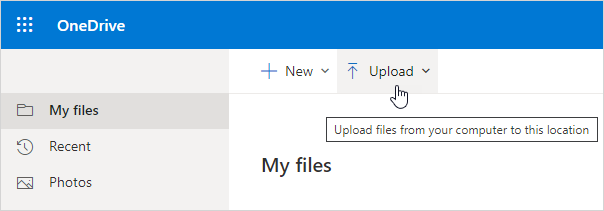
7. Open the Excel file in Excel Online.
8. On the View tab, click New Sheet View.
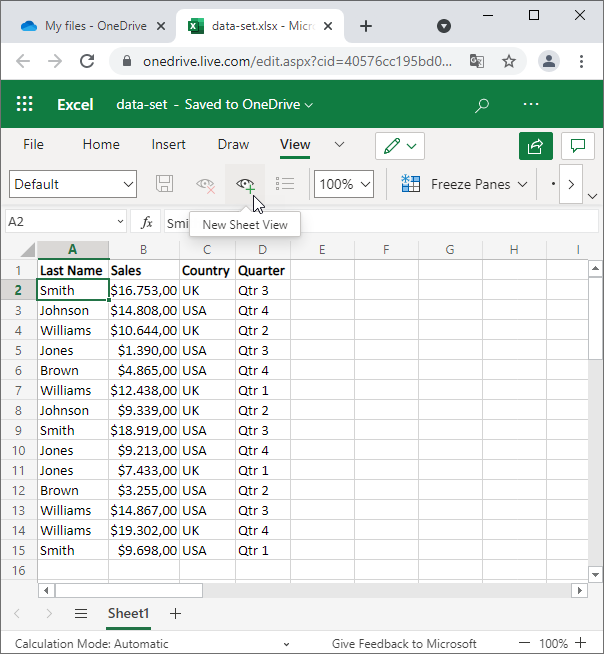
Excel changes the color of the column and row headers (see picture below) to remind you that a view is active.
9. Use Excel Online to sort and filter this data set.
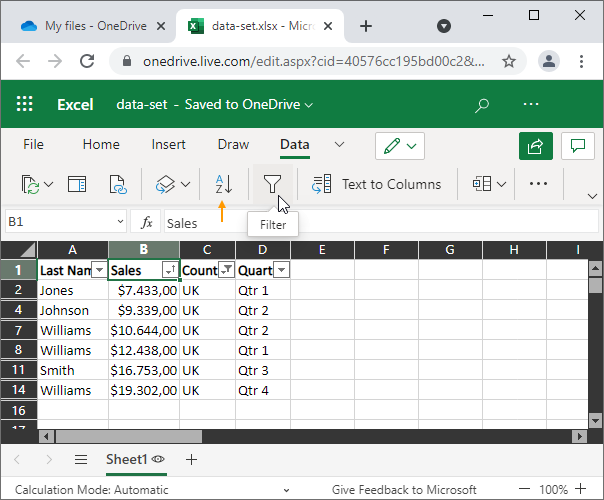
10. To save this sheet view, simply type a new name and press Enter.

11. Now you can quickly switch between two different sheet views (Mia and Default).
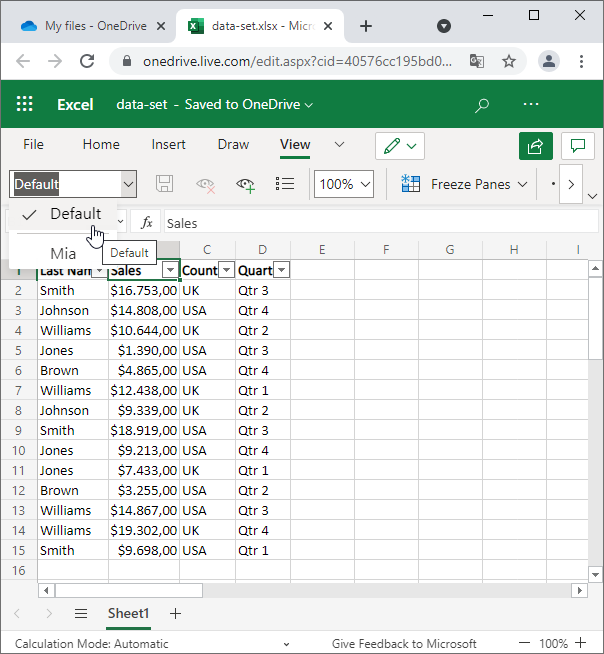
Conclusion: if you're sharing this Excel file with multiple people, everyone can save his/her own sheet view and everyone can see each other's view. Any changes to this data set will automatically be saved to all sheet views. That's pretty cool.