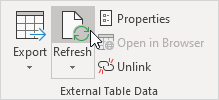Import Access Data into Excel
This example teaches you how to import data from a Microsoft Access database. In Excel, when you import data, you make a permanent connection that can be refreshed.
1. On the Data tab, in the Get & Transform Data group, click Get Data.
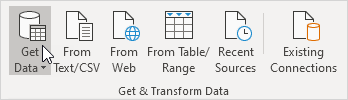
2. Click From Database, From Microsoft Access Database.
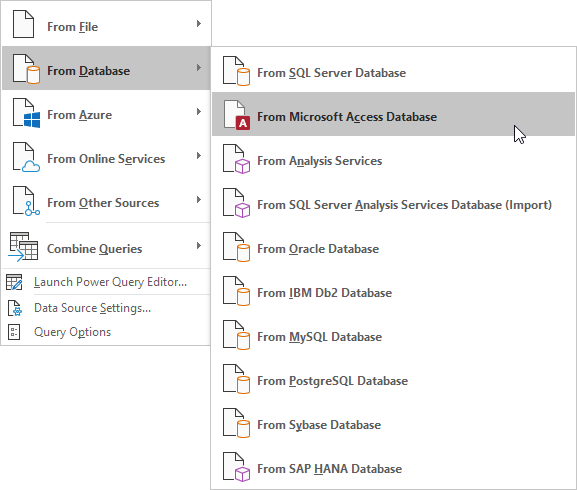
3. Select the Access file.
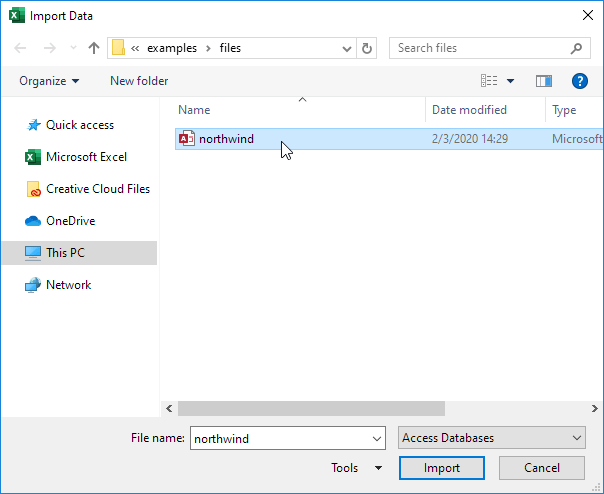
4. Click Import.
5. Select a table on the left side of the Navigator window and click Load.
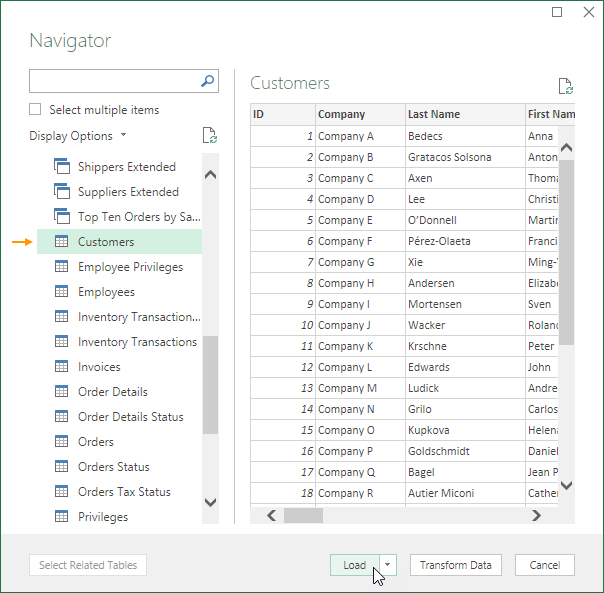
Result: your database records in Excel.
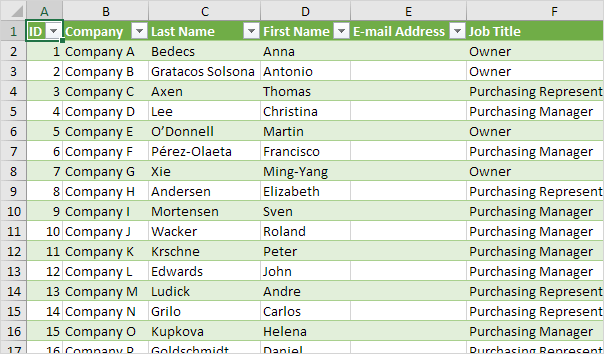
6. When your Access data changes, you can easily refresh the data in Excel. First, select a cell inside the table. Next, on the Table Design tab, in the External Table Data group, click Refresh.