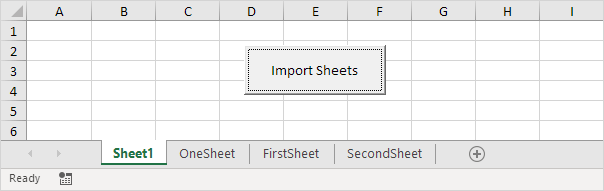Import Sheets using Excel VBA
Below we will look at a program in Excel VBA that imports sheets from other Excel files into one Excel file.
Download Book4.xlsx, Book5.xlsx, and add them to "C:\test\"
Situation:
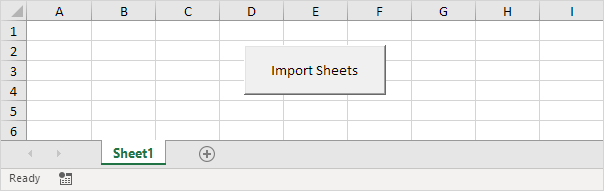
Add the following code lines to the command button:
1. First, we declare two variables of type String, a Worksheet object and one variable of type Integer.
2. Turn off screen updating and displaying alerts.
Application.DisplayAlerts = False
3. Initialize the variable directory. We use the Dir function to find the first *.xl?? file stored in this directory.
fileName = Dir(directory & "*.xl??")
Note: the Dir function supports the use of multiple character (*) and single character (?) wildcards to search for all different types of Excel files.
4. The variable fileName now holds the name of the first Excel file found in the directory. Add a Do While Loop.
Loop
Add the following code lines (at 5, 6, 7 and 8) to the loop.
5. There is no simple way to copy worksheets from closed Excel files. Therefore we open the Excel file.
6. Import the sheets from the Excel file into import-sheets.xlsm.
total = Workbooks("import-sheets.xlsm").Worksheets.count
Workbooks(fileName).Worksheets(sheet.Name).Copy _
after:=Workbooks("import-sheets.xlsm").Worksheets(total)
Next sheet
Note: the variable total keeps track of the total number of worksheets in import-sheets.xlsm. We use the Copy method of the Worksheet object to copy each worksheet and paste it after the last worksheet in import-sheets.xlsm.
7. Close the Excel file.
8. The Dir function is a special function. To get the other Excel files, you can use the Dir function again with no arguments.
Note: when no more file names match, the Dir function returns a zero-length string (""). As a result, Excel VBA will leave the Do While loop.
9. Turn on screen updating and displaying alerts again (outside the loop).
Application.DisplayAlerts = True
10. Test the program.
Result: