Set a Print Area in Excel
If you set a print area in Excel, only that area will be printed. The print area is saved when you save the workbook.
To set a print area, execute the following steps.
1. Select a range of cells.
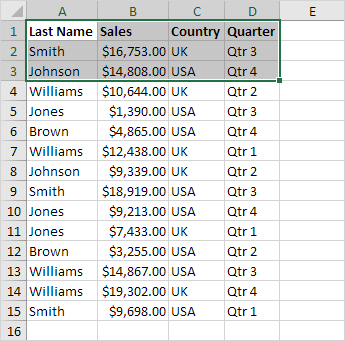
2. On the Page Layout tab, in the Page Setup group, click Print Area.
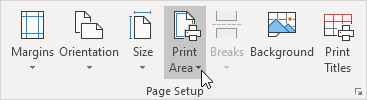
3. Click Set Print Area.
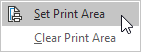
4. Save, close and reopen the Excel file.
5. On the File tab, click Print.
Result: only the print area will be printed. See the print preview below.
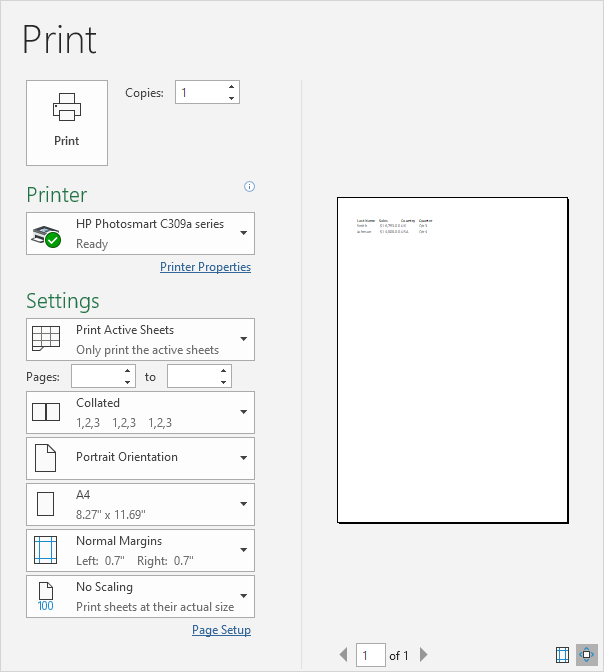
Note: use the Name Manager to edit and delete print areas. On the Formulas tab, in the Defined Names group, click Name Manager.