Add a Column in Excel
To add a column in Excel, right-click the column letter and click Insert. When you insert a column or row, cell references update automatically.
1. First, select cell A10 below and press ALT + = to quickly sum a column of numbers.
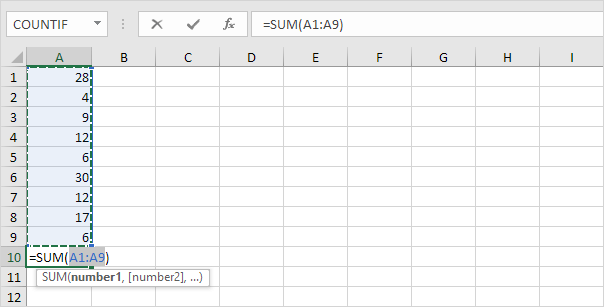
2. Select column A.
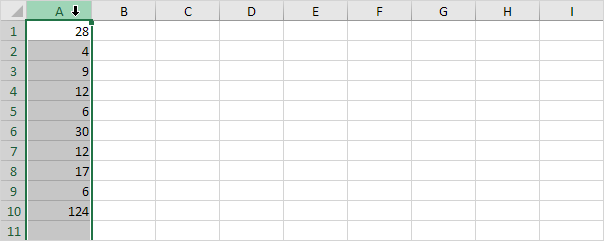
Note: new columns will be added to the left of the selection.
3. Right click, and then click Insert.
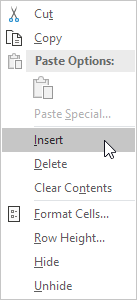
Result:
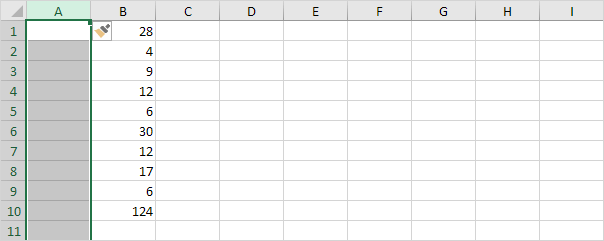
To add multiple columns, execute the following steps.
4. Select multiple columns by clicking and dragging over the column headers. For example, select column A and column B.
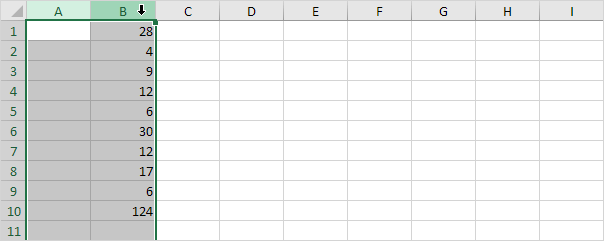
5. Right click, and then click Insert.
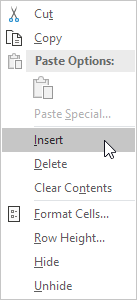
Result:
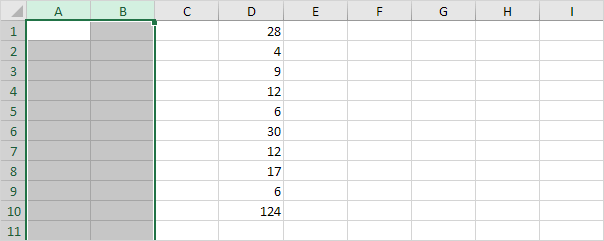
6. Double click cell D10.
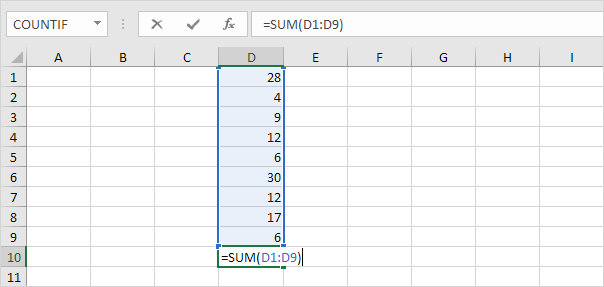
Note: when you insert a column or row, cell references update automatically.
You can also use the Insert option on the Home tab.
7. For example, select column A, B, C and D.
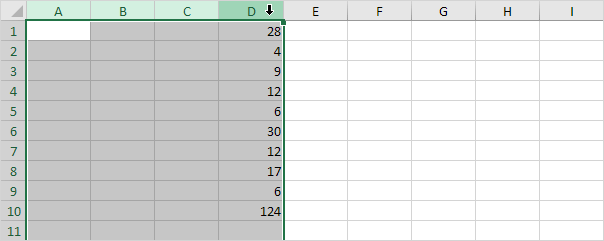
8. On the Home tab, in the Cells group, click Insert, Insert Sheet Columns.
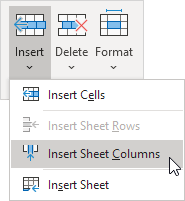
Result:
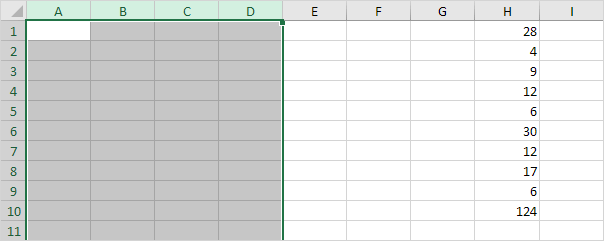
To quickly add a column, select a column and use the shortcut CTRL SHIFT +.
9. For example, select column F.
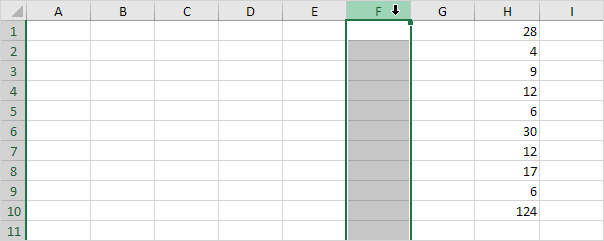
10. Press CTRL SHIFT +.
Result:
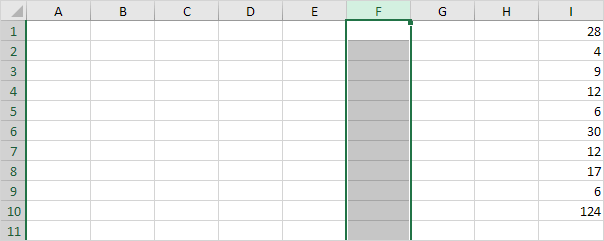
Note: to quickly add multiple columns, select multiple columns and use the same shortcut.